Sometimes you need to be exact in your designs. I'm definitely a little bit of a perfectionist when it comes to things like that. Maybe you need to align the rotation of something to the edge of another object. You could just eyeball it, but that's hella time consuming and frustrating because you know you're never going to be able to get it just right.
Let the computer do the heavy lifting and let's learn how to measure angles in Illustrator.
Ruler To The Rescue!

First thing you'll need to do is find the Ruler tool. It's located underneath the Eyedropper tool in the left-hand menu. Click and hold the Eyedropper button and then without letting go of your mouse slide over to the Ruler menu item that pops up to select the ruler.
Open The Info Window If It Didn't Pop Up
 With the Ruler selected, click anywhere on the artboard and the Info window should pop up. If it doesn't, go to
With the Ruler selected, click anywhere on the artboard and the Info window should pop up. If it doesn't, go to Window > Info or Ctrl + F8 to bring it up.
Now either click on two points, or click and drag a line between two points and the Info box will update with the angle of the segment you just drew, as well as info about Width/Height and the X/Y Positions.

Use Your New Found Knowledge For Good

After pulling the angle from the Info box with the Ruler, we can use our -19.92° angle to rotate our elements so they line up. Save yourself hours of frustration trying to get elements to line up by just measuring.
You know what they say:
Measure Twice. Save yourself hours of frustration trying to get elements to line up by just measuring.
I'm not sure anyone actually says that, but you get my point. Happy Protracting!