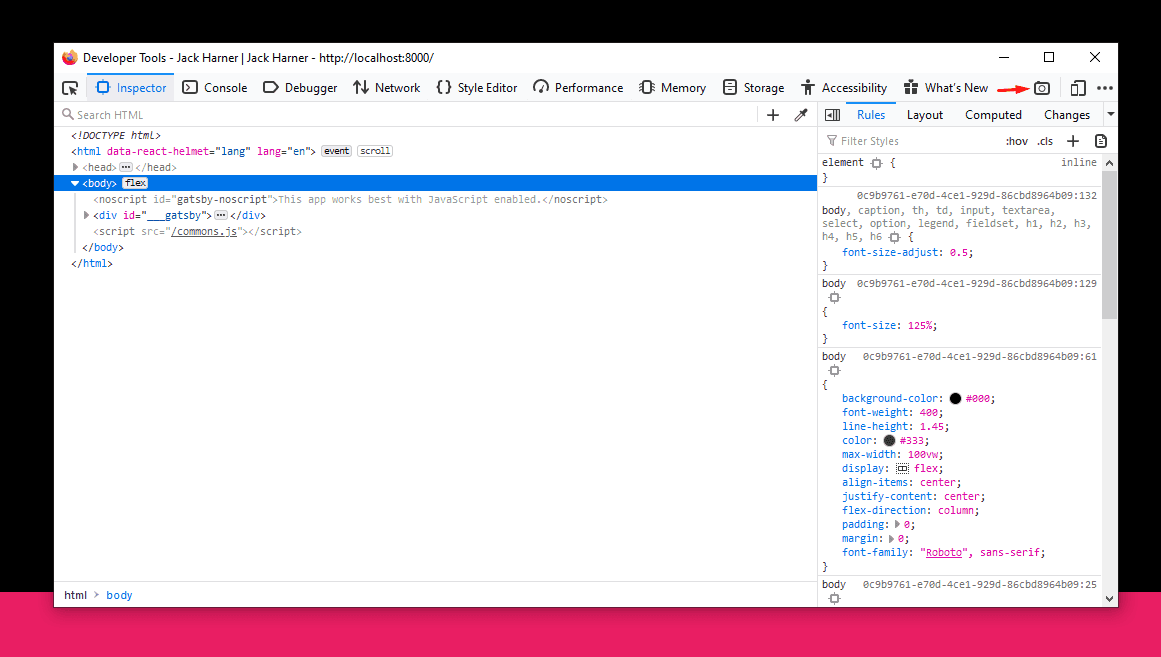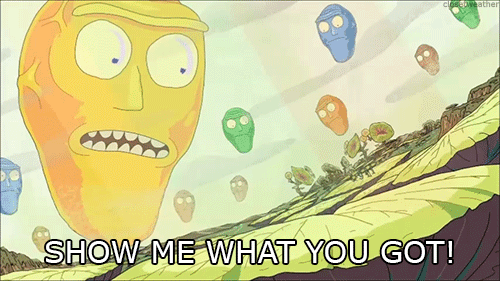There are several ways to take a screenshot in Firefox.
Right Click Context Menu
First up you want to Right Click anywhere on the page and select "Take a Screenshot".
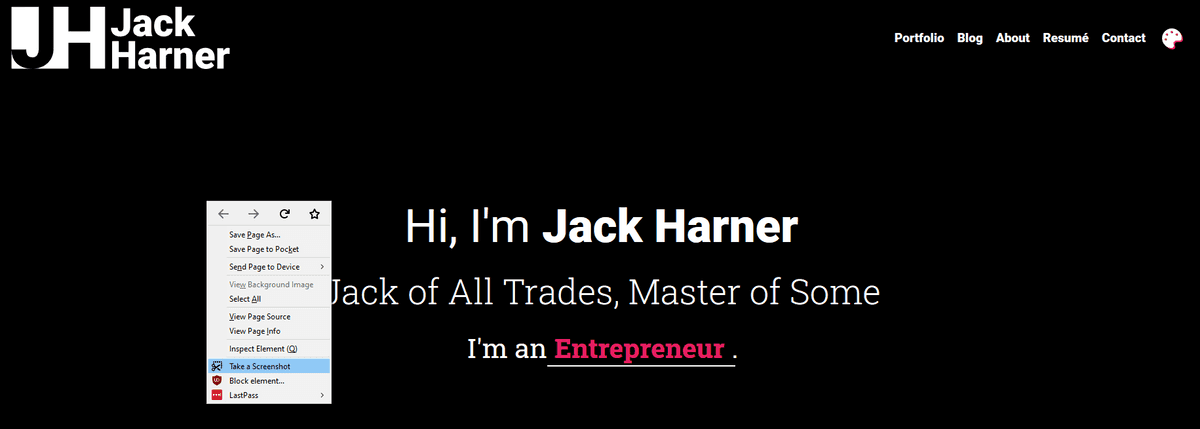
This will pop up Firefox's built in screenshot tool. It allows you to select specific elements, just what's visible on the page, or the full page. Highly useful for taking screenshots of specific components or if you just need a quick capture.
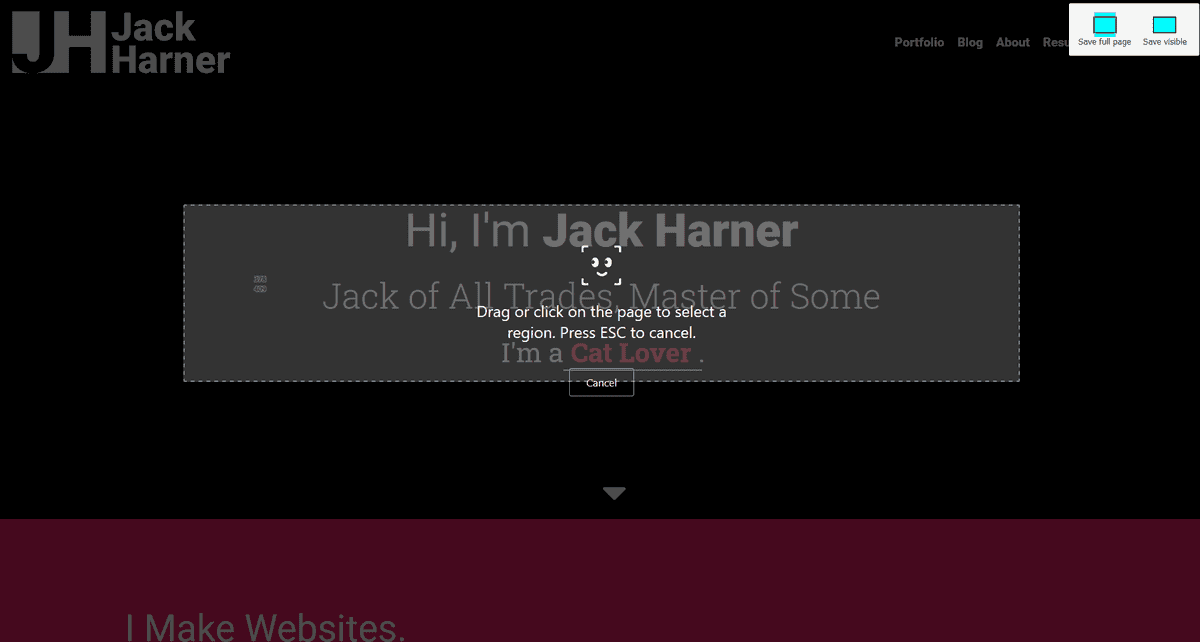
Developer Tools
The second way you can take Screenshots in Firefox is through the Developer Tools. The first thing you'll need to do for this one is turn the Screenshot button on in the Settings.
Open the Developer Tools with F12 or Ctrl + Shift + I and click on the three dots in the upper right hand corner.
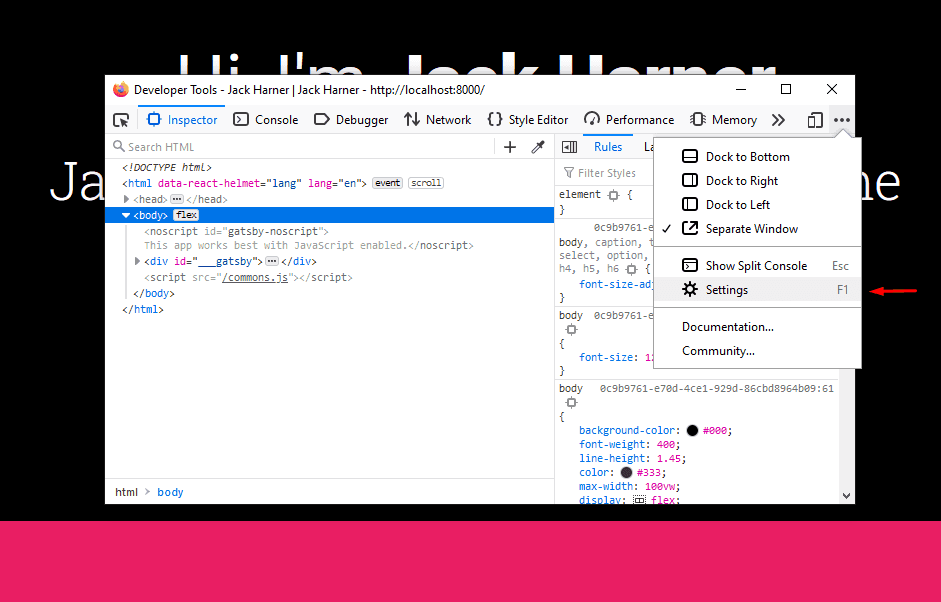
Once you have the settings open you'll need to enable "Take a screenshot of the entire page" under "Available Toolbox Buttons".
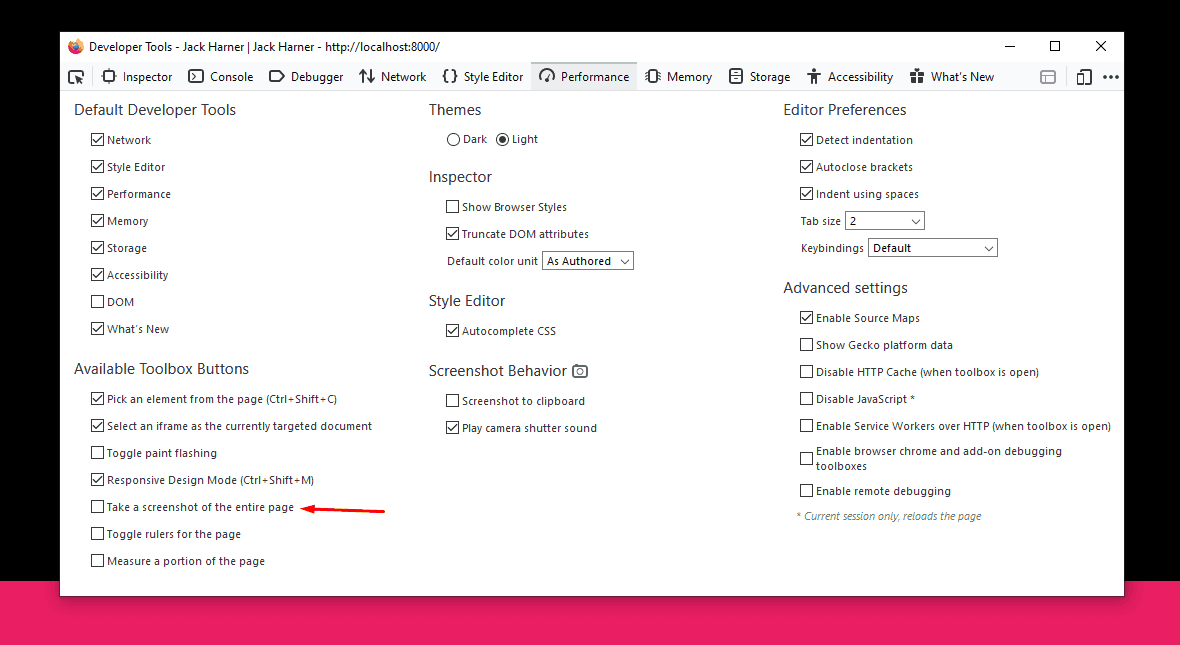
What that does is adds a Camera button to the Developer Tools Toolbox Buttons, next to the settings button you used earlier. Click on it and it will take a Full Page screenshot of whatever page you opened the Developer Tools for. It saves the files in your default Download folder with the current timestamp.